Homing the machine
Homing the machine is one of the most important parts of a CNC. Without homing the machine, no CNC machine can be used to its full potential and can result in crashing of the machine as the controller does not know the position of the axis on power up.
INFORMATION: Its a good idea to set to enable "Request Home on startup" and "Request Home after E-Stop press" option in "Homing settings" window. This will blink a homing request alarm on the screen to tell the user to home the machine before use and wont let the user run and gcode without homing the machine.
Steps to home the machine
- Homing is available in the F2 & F3 screens
- To home the machine, first make sure that no alarms such as E-Stop are flashing on the screen.
- Next check that its safe to run the homing cycle on the machine and the tool, work piece or clamps will not be hit. If you need to move the axis to a safe position before homing, jogging from the F3 screen or MPG is allowed.
- Once you are ready to home the machine, press CTRL+ALT+HOME key on the keyboard or Double click the HOME button at the top of the F2 or F3 screen if you are using a mouse or Double tap the button if using a touch screen..
- You can also assign one of the inputs on Masso as a Home Button Input and connect a button to it to home the machine.
- If the on screen Homing button indication does not show up when you start MASSO it is because Request Homing on Start up or Request Home after E-Stop press is not selected in the F1 Homing screen.
- The Homing button will display on screen at any time it is mandatory to home the machine.
INFORMATION: If the homing button position is showing  or
or 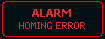 you can Double click or Double Tap the button to Home the machine at any time.
you can Double click or Double Tap the button to Home the machine at any time.
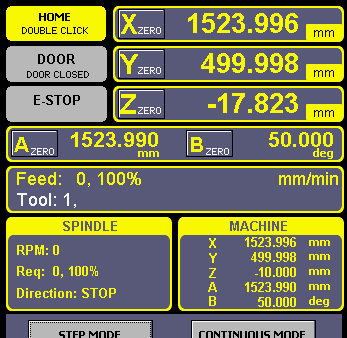



 Spanish
Spanish  French
French  German
German  Simplified Chinese
Simplified Chinese