MSG - Message command for screen and remote alerts
This command allows the user to add messages to their Gcode which will be displayed on the screen in the tool path area or be sent to external devices.
These can be used as training aids, instructions or reminders of when to do something.
INFORMATION: This Gcode is not available for MASSO G2
Syntax & Parameters
- MSG - followed by a space and then the message to be displayed on the screen.
- MSG - when no message follows the MSG command the current on screen message will be removed from the screen.
- MSG_S - Send message to the MASSO Screen. Can be combined with W (Available in v5.07)
- MSG_W - Send message to MASSO myWorkshop on PC and myWorkshop Phone App. Can be combined with S (Available in v5.07)
- MSG_SW - Send message to MASSO myWorkshop on PC and myWorkshop Phone App and the MASSO Screen (Available in v5.07)
Example program to display the message "Load Material " on the screen
N10 MSG Load Material
- Message length is limited to a single line of 34 characters and messages that exceed this length will only display the first 34 characters.
- Messages can be cancelled by pressing the OK button on the message display or using the MSG Gcode by itself.
- Messages will remain on screen until cancelled, overwritten by the next message or a System message.
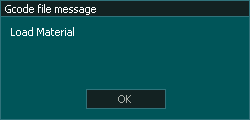
INFORMATION: messages can be cleared from the the screen using MSG and no following text.
N10 MSG Load Material N20 G04 P3000 N30 MSG
- Display Load Material on screen
- Wait 3 seconds
- Remove message from screen.
INFORMATION: Messages can be used with M00 & M01 to stop the machine so that the user can read the message before proceeding if required.
Example program to display the message "Change tool to V-Bit {90 deg 0.5"}" on the screen before a tool change
N10 MSG Change tool to V-Bit {90 deg 0.5"}
N20 M01
N30 T3 M06
- Messages can be written into the post processor to automatically add this type of message.
- The M01 in the example will stop the machine until the Cycle Start is pressed allowing the user time to read the message when they are ready. There is no need to press OK in this instance because it will immediately be overwritten by the system tool change message.
- If Optional Stop CTRL+O is turned off then the machine will not stop and the user will not see the message as it will immediately be overwritten by the System message to Change tool
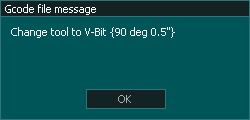
INFORMATION: Multiple messages can be used with G04 Pauses to display messages in a timed sequence.
Example program to display multiple messages on the screen
N10 MSG READ DIAL FOR BACKLASH MEASUREMENT N20 G04 P3000 N30 MSG ENTER THIS VALUE INTO MASSO BACKLASH N40 G04 P3000 N50 MSG TEST COMPLETE
- In some applications it may be desirable to provide instructions in a timed sequence. Using a G04 pause between messages will allow them to be displayed for the specified time before it is overwritten by the next message.
INFORMATION: The MSG_S & W Gcode commands are only available in version 5.07
N10 MSG_SW Load Material N20 MSG_W Get ready for a tool change
N10 - The message "Load Material" is displayed on the MASSO Screen & myWorkshop
N20 - The message "Get ready for a tool change" is displayed in myWorkshop and the myWorkshop Pro app but not on the MASSO screen.
Syntax
MSG _[message destination] SPACE [Message]
- MSG _ can be followed by any combination of S &,W in any order. (Available in v5..07)
- Anything written after a space is considered to be a message to be displayed.



 Spanish
Spanish  French
French  German
German  Simplified Chinese
Simplified Chinese