Proma Compact THC 150

INFORMATION: If you are using a G3 controller for Plasma and are wishing to purchase a torch height controller unit you may wish to consider the MASSO DTHC which is specially designed to integrate into the MASSO Controller.
MASSO supports THC control signals to easily connect different types of THC's. THC's that are designed to control Z-axis directly using STEP and DIRECTION signals are not supported.
INFORMATION: Before the Z-axis can be automatically controlled by THC, THC control must be enabled via gcode commands and a proper sequence of commands must be executed.
Control signals
- Plasma Arc OK Signal - This signal is required to tell MASSO that the arc has been successful. This signal should go HIGH by the THC on successful arc start. Wire this to one of the inputs on MASSO and assign the input as Plasma Arc OK Signal.
- Z Up Signal - When this signal goes HIGH the Z-axis is moved up. Wire this to one of the inputs on MASSO and assign the input as THC-1
- Z Down Signal - When this signal goes HIGH the Z-axis is moved down. Wire this to one of the inputs on MASSO and assign the input as THC-2
PROMA 150 wiring example
WARNING: Use a separate power supply to power your THC unit as shown in the example below. Failure to do so can result in noise-related issues and in case of THC failure damage to MASSO as using the same power supply bypasses input optical isolation.
INFORMATION: The below wiring example is how its recommended by PROMA 150 manufacturers. As plasma sources induce high voltages and electrical noise, it's very important to do the proper wiring and used shielded wires.
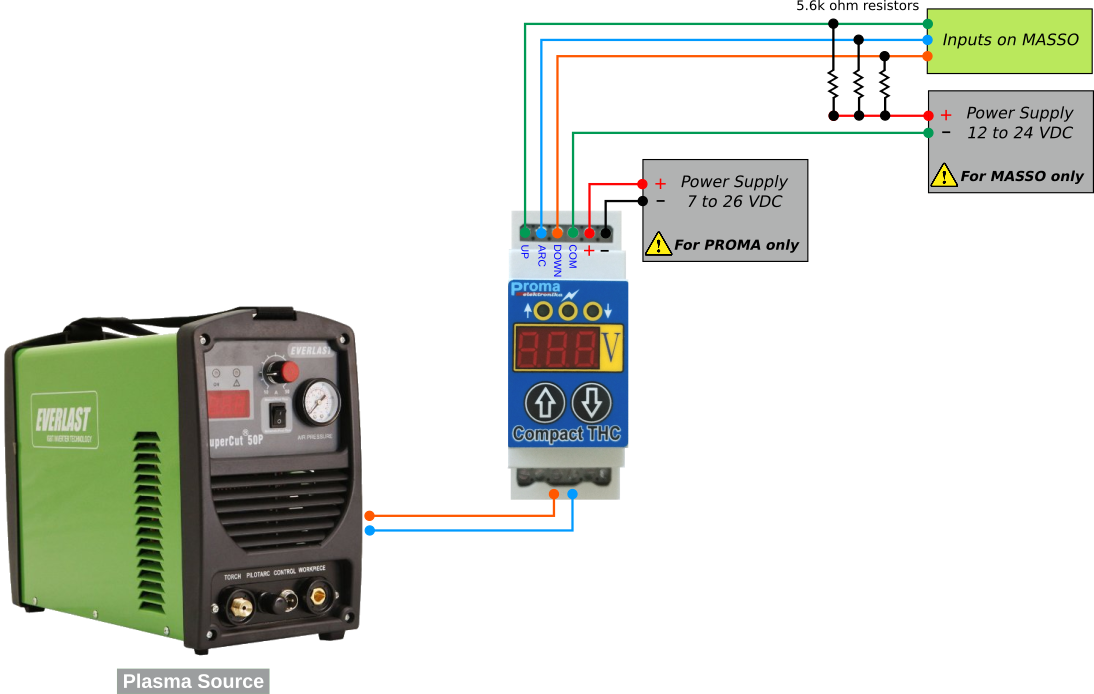
Setting up MASSO G3 and MASSO Touch Version 5.0 to use with Proma Compact THC 150
Under Multi-head enable plasma torch box and leave the MASSO DTHC software module required box unticked or it will not work.
You can leave X,Y & Z offset at 0 if you are a standalone Plasma machine.
Torch Touch Offset value is used compensate for the difference in torch height with respect to the touch off switch. This value is not used for Ohmic touch.
Wire the THC to MASSO as shown above
Remember to invert inputs as needed to show Low when they are not active. eg Plasma-Arc OK, THC-Up & THC-Down
Inputs are inverted by selecting the input and pressing the spacebar.
All inputs and outputs change to HIGH when active.
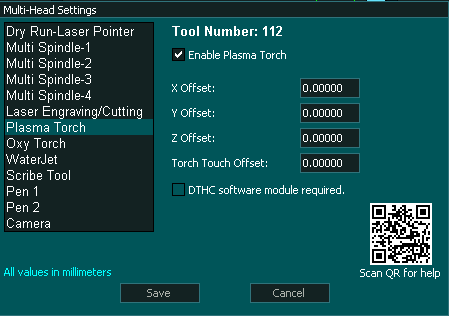
Enable Plasma and leave DTHC software module disabled
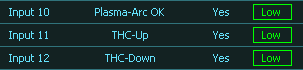
Assigning THC Inputs
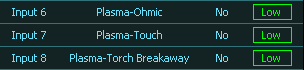
Assign other Inputs

Assigning Plasma Outputs as needed
INFORMATION: The G200 Gcode command is the standard for G3 Plasma use from version 5 software Please read this page for more details on the G200 Gcode as it is important to understand this command structure and how to use it.
G200
G200 defines how your plasma will operate.
A G200 with no parameters after it will turn off the G200 operation and the plasma will work in legacy mode where all operations need to be done manually using Gcode.
For information on using G200 Click Here
Regardless of whether you use a MASSO DTHC or a Proma 150 you should use the latest post processor for MASSO Version 5 software which makes use of the G200 Gcode and only disable it if you are using an old Gcode file and do not want to repost it to the newer format.
Post Processors for Version 5 software
Setting up MASSO G2 and all software versions below 5.0
Under THC Control select option3: Proma Compact THC Controller 150
Torch Touch Offset value is used compensate for the difference in torch height with respect to the touch off switch. Set to 0 if using Ohmic.
This software version does not support both Touch and Ohmic probing.
Wire the THC to MASSO as shown above
Remember to invert inputs as needed to show Low when they are not active. eg Plasma-Arc OK, THC-Up & THC-Down
Inputs are inverted by selecting the input and pressing the spacebar
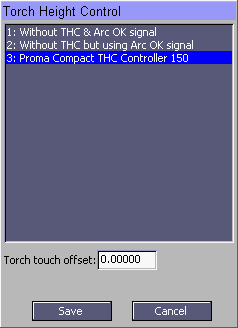
Select Proma Compact THC Controller 150

Assign output to turn Plasma on and off
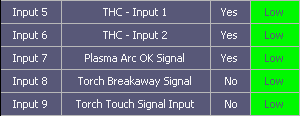
Assign THC and other Inputs
INFORMATION: This software does not use the G200 Gcode and all processes such as probing, piercing, piercing delay and setting cutting height must be done using individual Gcode instructions.



 Spanish
Spanish  French
French  German
German  Simplified Chinese
Simplified Chinese