Using Conversational Wizards
Conversational Wizards allow simple Gcode programs to be generated within the controller to carry out simple cuts.
Your can create a single profile wizard or add up to 50 wizards together to create a more complex cut.
- Open the F5 CONVERSATIONAL
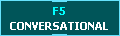 page on MASSO
page on MASSO
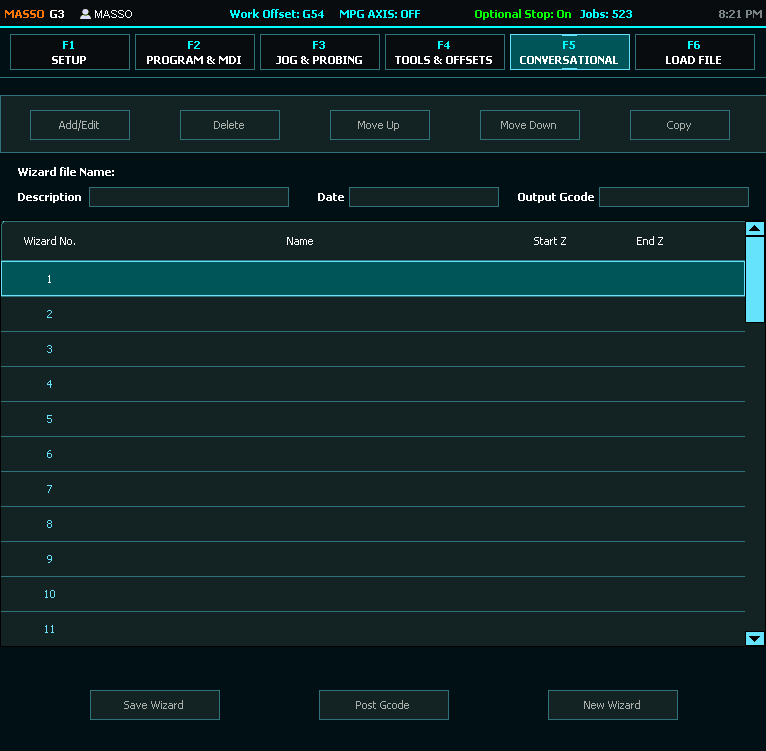
- Select New Wizard
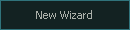 and enter a name for the wizard you wish to create.
and enter a name for the wizard you wish to create. - A .wiz file will be saved to your Flash drive which you can load again at a later date.
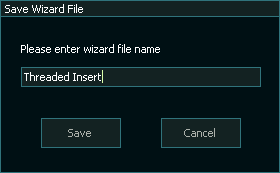
- Click Add/Edit
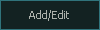 or double click a line to open the select Wizard menu
or double click a line to open the select Wizard menu
- Highlight the Wizard of Choice.
- Click Select
 to open the wizard.
to open the wizard.
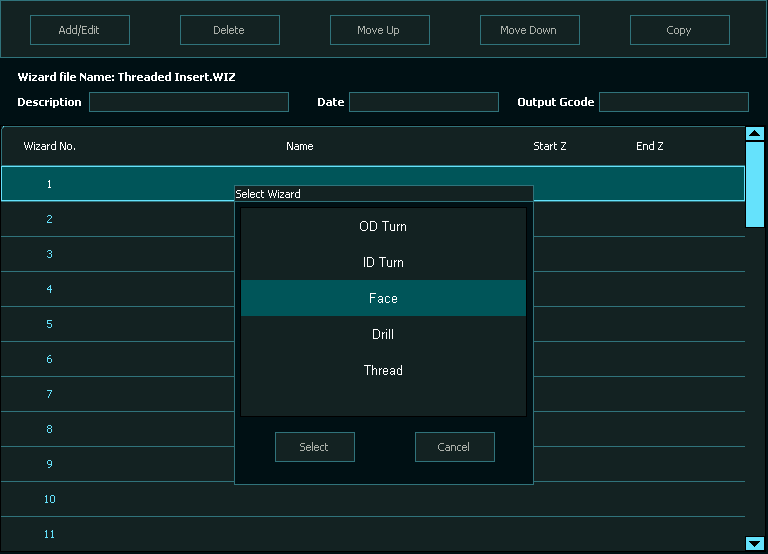
- Fill out the relevant parameters of the wizard and when complete press the Save button
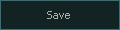
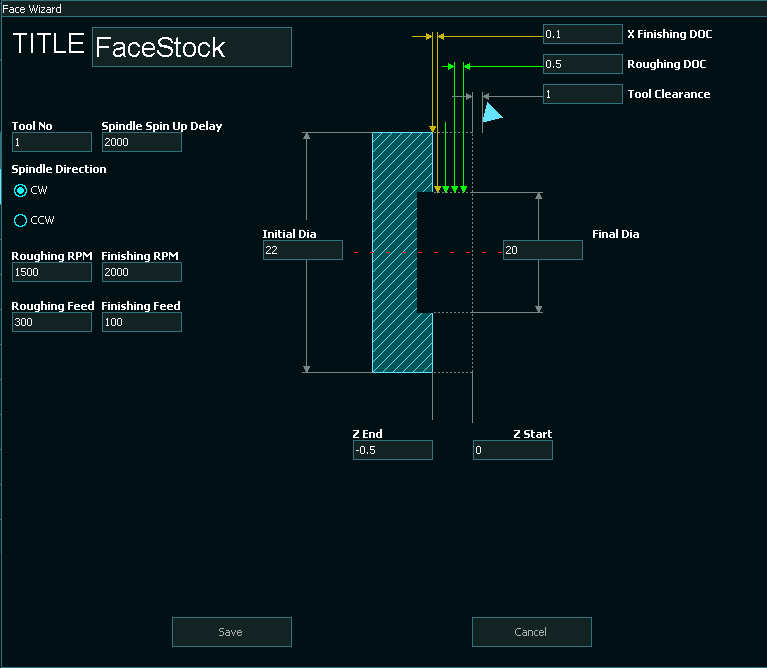
- If there is an error in the parameters or a parameter has been left our a warning message will be put on screen and the relevant area highlighted.
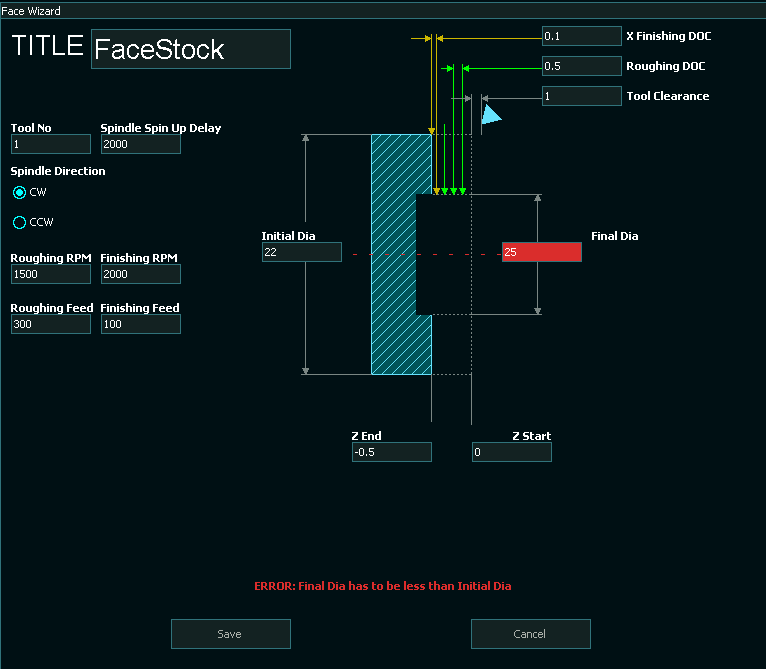
- After completing the wizard and pressing Save you will be returned to the conversational page where a new Wizard can be added or Gcode can be generated
- In the Example 4 wizards have been used to create a small Gcode program which will be output in the final Gcode program.
- You can change the order of the cuts by selecting the individual wizard and using the Move Up
 and Move Down
and Move Down 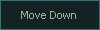 buttons to change the order that they will appear in the final Gcode file.
buttons to change the order that they will appear in the final Gcode file. - To make a Copy of one of Wizards you can press the Copy Button
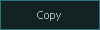
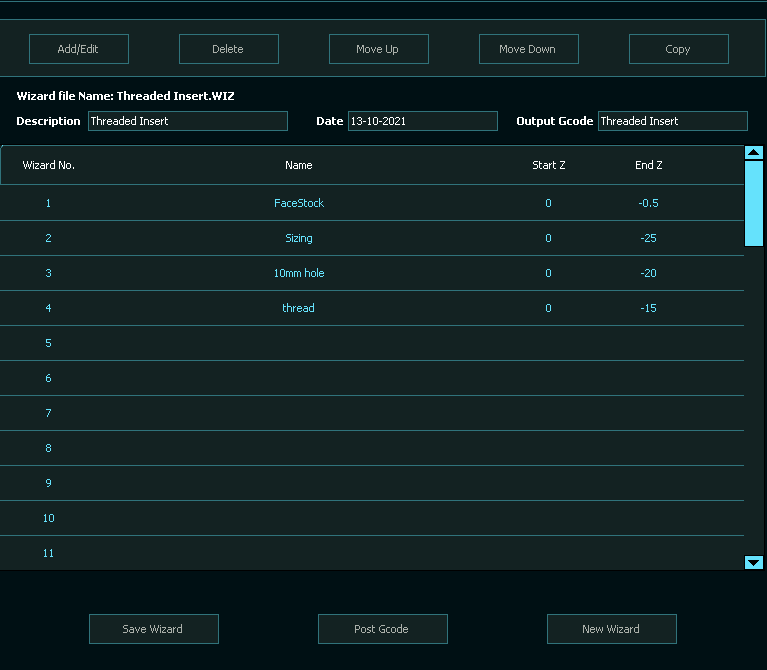
- You can enter a description of the Wizard and the Date that you created it or revised it. This is optional.
- You must enter an Output Gcode name and this will be what the Gcode File that is generated will be called. the extension .nc is automatically added to the file name when it is output.
- Press the Save Wizard button
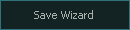 to save the updated project. This will update the.wiz file on your flash drive.
to save the updated project. This will update the.wiz file on your flash drive. - An output folder can be specified as part of the Output Gcode file name if you want to store it in a particular directory.

- To output a Gcode file press the Post Gcode Button
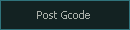
- This will save your file to your Flash drive.
- From the F6 LOAD FILE
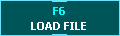 screen you can load the .WIZ file if you wish to open,modify and output a new Gcode file.
screen you can load the .WIZ file if you wish to open,modify and output a new Gcode file.
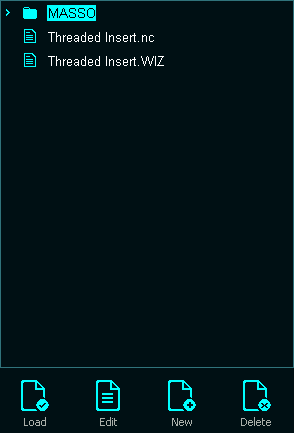
- To machine the project, load the Gcode file and run it in the normal way
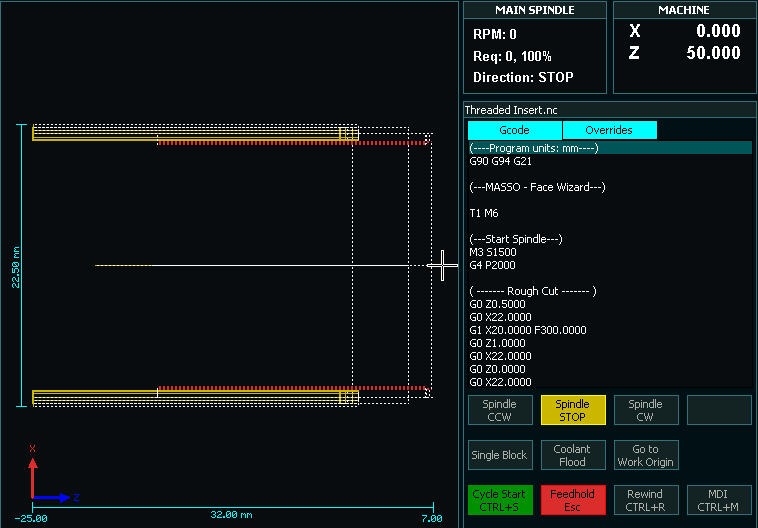
CAUTION Lathe users: MASSO wizards do not manage Lathe tool change position for Automatic tool changers. It is important when using an automatic tool changer that the Gcode be reviewed before running the file to ensure that the tool is moved to a suitable position before the tool change takes place. This is not a problem for manual tool change as the user will move the current tool to a safe location before changing tool.



 Spanish
Spanish  French
French  German
German  Simplified Chinese
Simplified Chinese