Linear Tool changer -Beta version
This tool changer is for MASSO G3 and MASSO Touch and is only available in Beta version 5.100b or higher.



Selecting the tool changer
In the Tool Changer window select Linear Tool Changer and double click for settings.
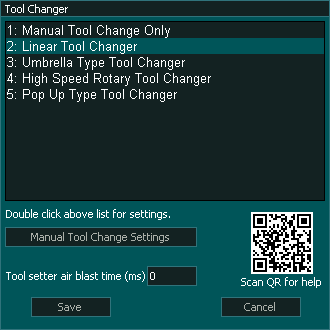
 This timer determines the duration in Milliseconds of the Air blast used to clean the tool setter before the tool is measured after a tool change.
This timer determines the duration in Milliseconds of the Air blast used to clean the tool setter before the tool is measured after a tool change.
Assign an output for the Tool setter Air Blast 
Linear Tool Changer Settings
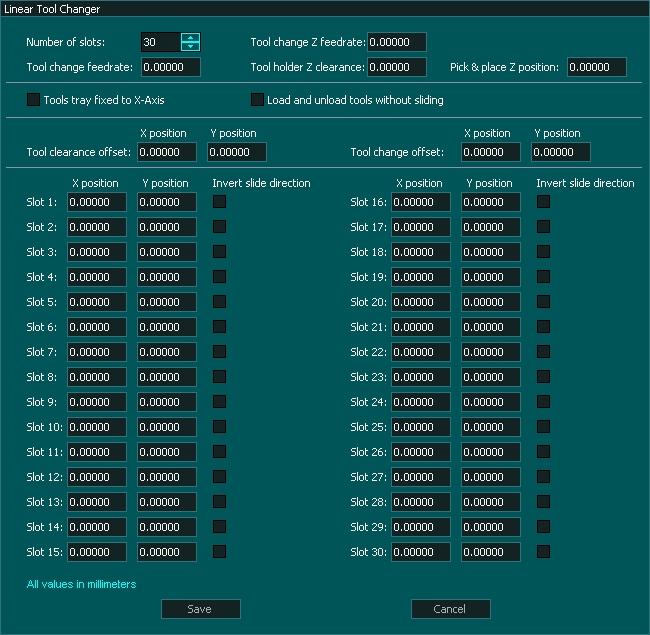
MASSO supports 3 types of Linear tool changer.
Type 1 - Slide in (Image 1) The tools can be mounted along either the X or Y axis and the user can use both sides of the chosen axis, choosing to slide in from the left and right by selecting the Invert slide direction option.
Type 2 - Pick and place (Image 2) This can be as simple as a series of holes in a piece of board to hold the tools.
Type 3 - Traveling Linear tool tray (Image 3). The tools are mounted along the X axis and travel with the X axis gantry.
Tool changer Parameters
The tool changer window is broken into 4 sections.
Depending on what type of tool changer you have various options displayed will change.
The following 5 options are common to all tool changers though not all are needed.

 Number of Slots: - All Tool changers can can be set from 4 slots up to 30 tool slots.
Number of Slots: - All Tool changers can can be set from 4 slots up to 30 tool slots.
 Tool Change Z feedrate: - This is the feed rate at which Z axis moves when changing tool
Tool Change Z feedrate: - This is the feed rate at which Z axis moves when changing tool
 Tool Change feedrate: - The is the X & Y axis feed rate that is used when sliding a tool in and out of a tool holder. Not use for Pick and place or the traveling gantry tool tray.
Tool Change feedrate: - The is the X & Y axis feed rate that is used when sliding a tool in and out of a tool holder. Not use for Pick and place or the traveling gantry tool tray.
 Tool Change Z Clearance - This is the machine coordinate Z safe height that the Z axis retracts to after dropping off the current tool and moves to pick up the next tool.
Tool Change Z Clearance - This is the machine coordinate Z safe height that the Z axis retracts to after dropping off the current tool and moves to pick up the next tool.
 Pick and Place Z position - This it the machine coordinate Z height that the Z axis move too when placing a tool or picking one up.
Pick and Place Z position - This it the machine coordinate Z height that the Z axis move too when placing a tool or picking one up.

 Tool Tray fixed to X-axis: - Select this option if you have a traveling tool tray fixed between the X axis.
Tool Tray fixed to X-axis: - Select this option if you have a traveling tool tray fixed between the X axis.
 Load and unload tools without sliding: - Select this option is you have a pick and place tool changer.
Load and unload tools without sliding: - Select this option is you have a pick and place tool changer.

The following options are only available for the slide in tool changer and will disappear if you select either Tool tray fixed to X-axis or Load and unload tools without sliding.
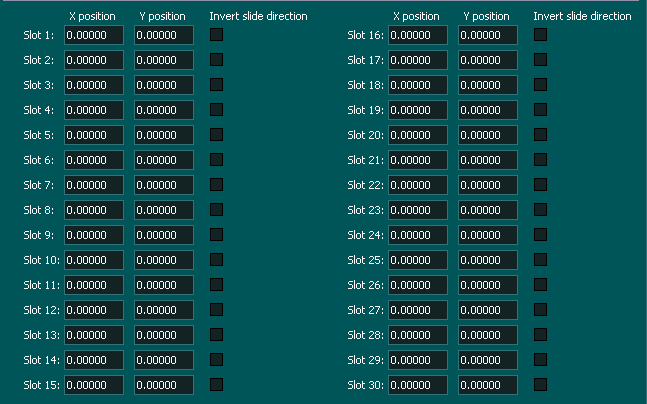
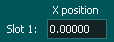
X Position: - Defines the center of the tool in the tool changer. When a Traveling linear tool tray is selected only the X position will be available.
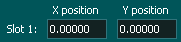
X Position Y Position: - Defines the center of the tool in the tool changer. This option is is only available for the pick and place tool changer when Load and unload tools without sliding is selected

X Position Y Position Invert slide direction: - Defines the center of the tool in the tool changer and allows the user to invert the direction that the tool approaches the tool holder.
This option is only available on the slide in tool changer. The Invert slide direction is selected on a per tool basis so tools can can line both sides of an axis.
For additional information on tool changer configurations please see: >>> Here <<<
Inputs and Outputs
If there are inputs and outputs that your machine does not have or does not use then do not assign them and the MASSO Tool change logic will ignore them and move to the next task in the tool change logic sequence.
Syntax used in this document for Tool Changer inputs and outputs
"Tool Changer - Output 1" means Tool Change - 1 and it is an output
"Tool Changer - Input 1" means Tool Changer -1 and it is an Input
Note: Any tool changer input or output can be assigned to any Input or Output on MASSO. The tool changer number does not refer to an actual input or output port.
Inputs
Outputs
Chuck Clamp M10/M11 - spindle drawbar clamp and un-clamp (Low to clamp and High to un-clamp)
Tool Changer - Output 1 - air return (Will go HIGH for 6 seconds after tool change)
Tool Changer - Output 2 - Spindle clean air blast
Tool Changer - Output 3 - Spindle in INDEX position
Tool Changer - Output 4 - move Tools Tray UP
Tool Changer - Output 5 - move Tools Tray DOWN (INFORMATION: If only one valve is used for tray UP/DOWN then do not assign this function to any output)
INFORMATION: All input & output signals can be easily inverted by selecting the input or output in the list and pressing the space-bar key on the keyboard to invert the signal. These settings are automatically saved.
Tool Tray logic - Type 1
This logic uses a single output to move the Tray up and down or slide in and out.
Tray Up
- "Tool Changer - Output 4" goes HIGH to move Tools Tray UP, then the system waits for 6 seconds for the "Tool Changer - Input 4" (Tools Tray UP OK) signal to go HIGH, else gives an error.
Tray Down
- "Tool Changer - Output 4" goes Low to move Tools Tray Down, then the system waits for 6 seconds for the "Tool Changer - Input 5" (Tools Tray Down OK) signal to go Low, else gives an error.
Tool Tray logic - Type 2
This logic uses a dual outputs to move the tray up and down or slide in and out.
Tray Up
- "Tool Changer - Output 4" goes HIGH to move Tools Tray UP, then the system waits for 6 seconds for the "Tool Changer - Input 4" (Tools Tray UP OK) signal to go HIGH, else gives an error.
- "Tool Changer - Output 4" goes LOW.
Tray Down
- "Tool Changer - Output 5" goes HIGH to move Tools Tray DOWN, then the system waits for 6 seconds for the "Tool Changer - Input 5" (Tools Tray DOWN OK) signal to go HIGH, else gives an error.
- "Tool Changer - Output 5" goes LOW.
Type 1 - Slide in Tool Changer logic
When a tool change command is received, the tool changer logic works in the followings steps:
- Spindle is turned OFF and the system waits for the spindle to stop as per the spindle "Spin down delay" value in the spindle settings.
- The system checks if the current tool in the spindle is setup in a slot is the F4-Tools screen, else gives an error.
- The system checks if the tool to load is setup in a slot is the F4-Tools screen, else gives an error.
- Z-axis moves up to the homing position.
- Tool Tray Up
- X & Y-axis moves to tool unload start position
- Z-axis moves down to the Tool Pick & Place Z position
- Z-axis slides into tool holder
- "Chuck Clamp M10/M11" goes HIGH to unclamp the tool, then the system waits for 6 seconds for the "Tool Changer - Input 1" (Spindle draw bar Status) signal to go HIGH, else gives an error.
- Z-axis Moves Up to Tool holder Z clearance height
- X & Y-axis moves to the new tool load position.
- Z-axis moves DOWN to the Tool Pick & Place Z position.
- Tool Changer - Output 2 (spindle clean air blast) goes HIGH as the Z axis descends.
- Tool Changer - Output 2 (spindle clean air blast) goes Low when Z axis is in position.
- "Chuck Clamp M10/M11" goes LOW to clamp the tool, then the system waits for 6 seconds for the "Tool Changer - Input 1" (Spindle draw bar Status) signal to go LOW, else gives an error.
- Tool Changer - input 2, (Tool in Place status), to go HIGH, else gives "Tool Error" alarm and displays "Tool in spindle not detected"
- Z-axis moves to slide out the new tool.
- "Tool Changer - Output 2" goes HIGH for 6 seconds (For spindles with air return requirement).
- Tool Tray Down
Type 2 - Pick and Place Tool Changer logic
When a tool change command is received, the tool changer logic works in the followings steps:
- Spindle is turned OFF and the system waits for the spindle to stop as per the spindle "Spin down delay" value in the spindle settings.
- The system checks if the current tool in the spindle is setup in a slot is the F4-Tools screen, else gives an error.
- The system checks if the tool to load is setup in a slot is the F4-Tools screen, else gives an error.
- Z-Axis moves up to the homing position.
- X & Y-Axis moves to tool position
- Z-Axis moves down to the Tool Pick & Place Z position
- "Chuck Clamp M10/M11" goes HIGH to unclamp the tool, then the system waits for 6 seconds for the "Tool Changer - Input 1" (Spindle draw bar Status) signal to go HIGH, else gives an error.
- Z-axis Moves Up to Tool holder Z clearance height
- X & Y-Axis moves to the new tool load position.
- Z-Axis moves DOWN to the Tool Pick & Place Z position.
- Tool Changer - Output 2 (spindle clean air blast) goes HIGH as the Z axis descends.
- Tool Changer - Output 2 (spindle clean air blast) goes Low when Z axis is in position.
- "Chuck Clamp M10/M11" goes LOW to clamp the tool, then the system waits for 6 seconds for the "Tool Changer - Input 1" (Spindle draw bar Status) signal to go LOW, else gives an error.
- Tool Changer - input 2, (Tool in Place status), to go HIGH, else gives "Tool Error" alarm and displays "Tool in spindle not detected"
- Z-axis moves to the Home position.
- "Tool Changer - Output 2" goes HIGH for 6 seconds (For spindles with air return requirement).
Type 3 - Travelling Linear Tool Tray Tool Changer logic
When a tool change command is received, the tool changer logic works in the followings steps:
- Spindle is turned OFF and the system waits for the spindle to stop as per the spindle "Spin down delay" value in the spindle settings.
- The system checks if the current tool in the spindle is setup in a slot is the F4-Tools screen, else gives an error.
- The system checks if the tool to load is setup in a slot is the F4-Tools screen, else gives an error.
- Z-Axis moves up to the homing position.
- Tool Tray Up
- X-axis moves to tool unload start position
- Z-axis moves down to the Tool Pick & Place Z position
- Tool Tray moves UP
- "Chuck Clamp M10/M11" goes HIGH to unclamp the tool, then the system waits for 6 seconds for the "Tool Changer - Input 1" (Spindle draw bar Status) signal to go HIGH, else gives an error.
- Z-axis Moves Up to Tool holder Z clearance height
- Tool Tray Moves Down
- X-axis moves to the new tool load position.
- Z-axis moves DOWN to the Tool Pick & Place Z position.
- Tool Tray moves Up
- "Chuck Clamp M10/M11" goes LOW to clamp the tool, then the system waits for 6 seconds for the "Tool Changer - Input 1" (Spindle draw bar Status) signal to go LOW, else gives an error.
- Tool Changer - input 2, (Tool in Place status), to go HIGH, else gives "Tool Error" alarm and displays "Tool in spindle not detected"
- Tool Tray Moves Down
- Z-axis moves home position
- "Tool Changer - Output 2" goes HIGH for 6 seconds (For spindles with air return requirement).
- Tool Tray Down
Dust Hood
Assigning Tool slots
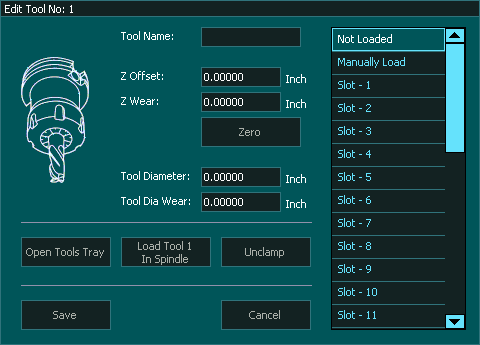



 Spanish
Spanish  French
French  German
German  Simplified Chinese
Simplified Chinese  Tool Clearance Offest: - This parameter defines where the spindle will move to begin the tool change process.
Tool Clearance Offest: - This parameter defines where the spindle will move to begin the tool change process. Tool Change offset:- This parameter defines the position where the spindle will begin the slide into or out of the tool slot.
Tool Change offset:- This parameter defines the position where the spindle will begin the slide into or out of the tool slot.