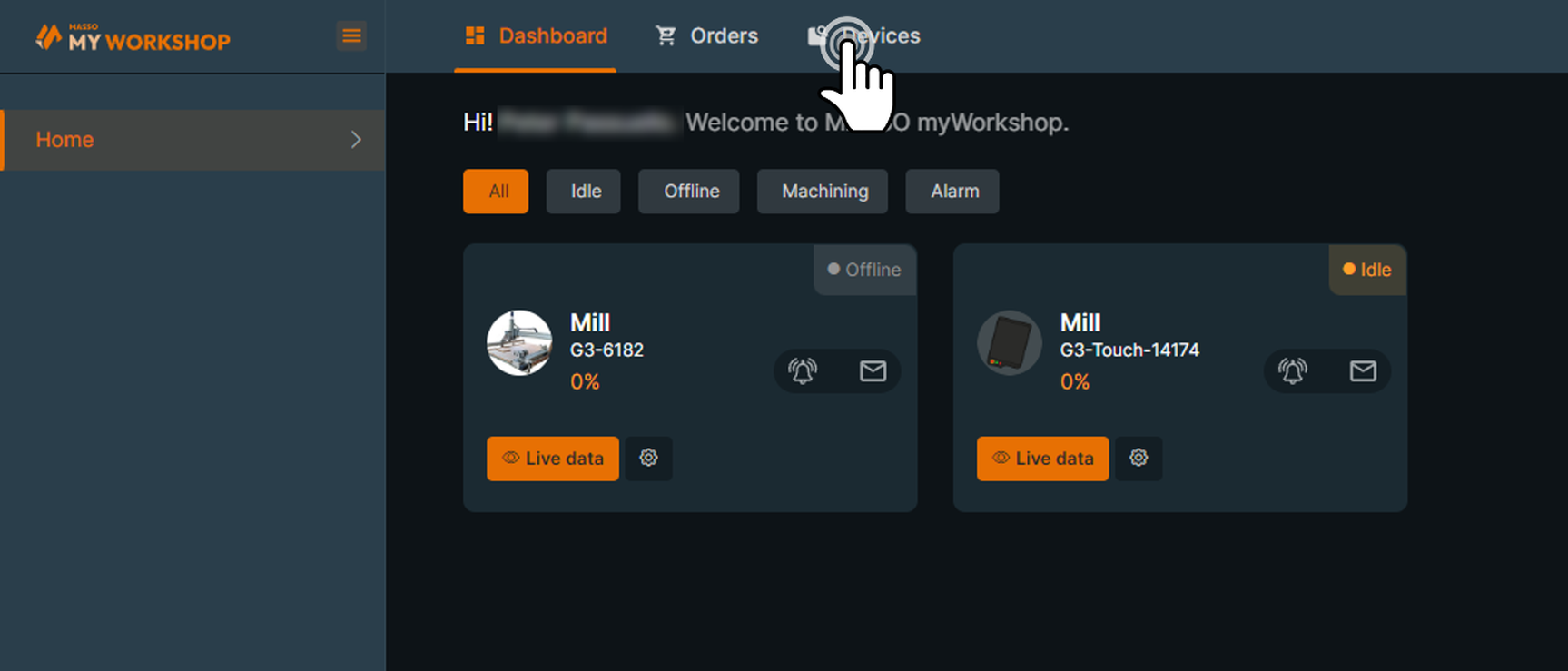myWorkshop
Step1 Log into myWorkshop
If you cannot remember your password please use the Forgot Password link
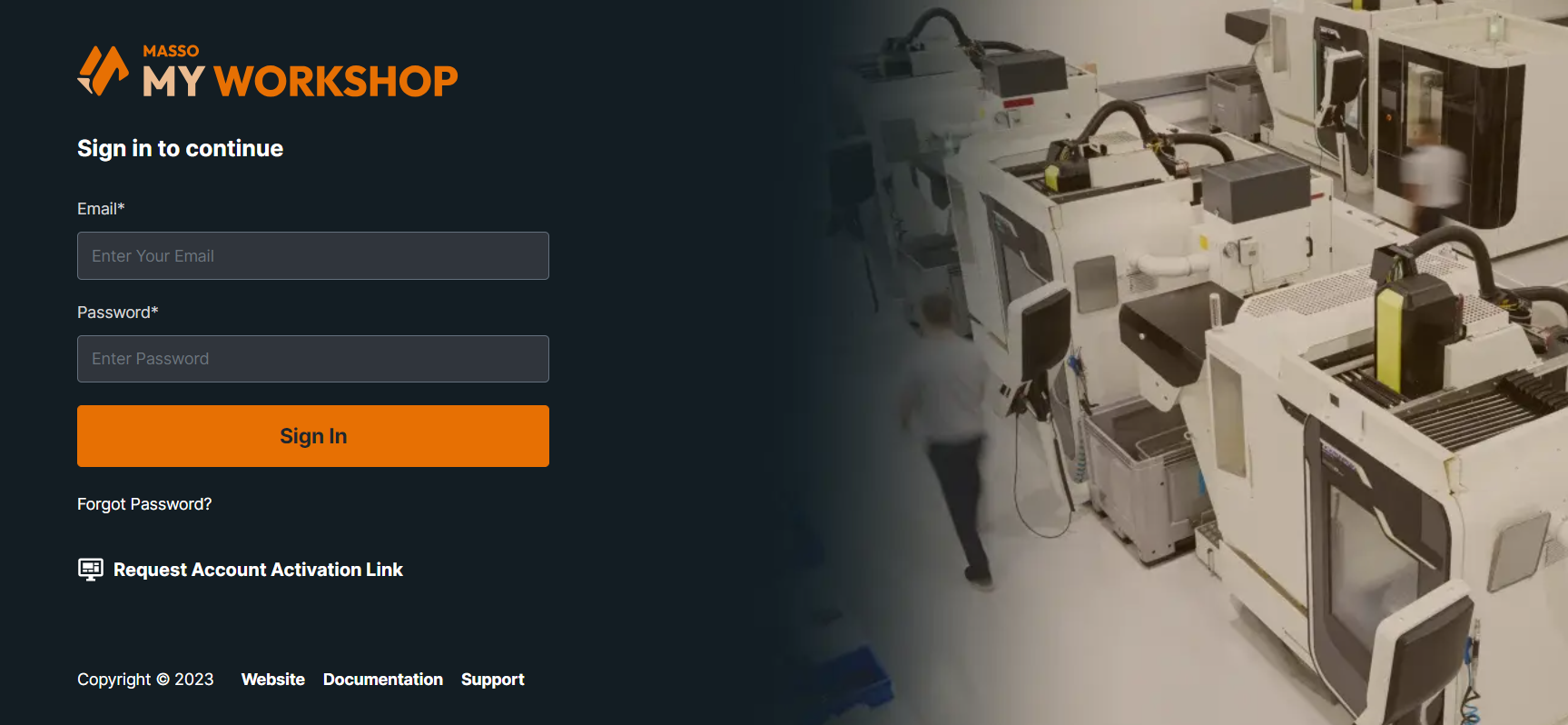
Step 2 Click Manage Devices
Step 3 Click your Serial Number
Click on the Serial number of your MASSO you want to download
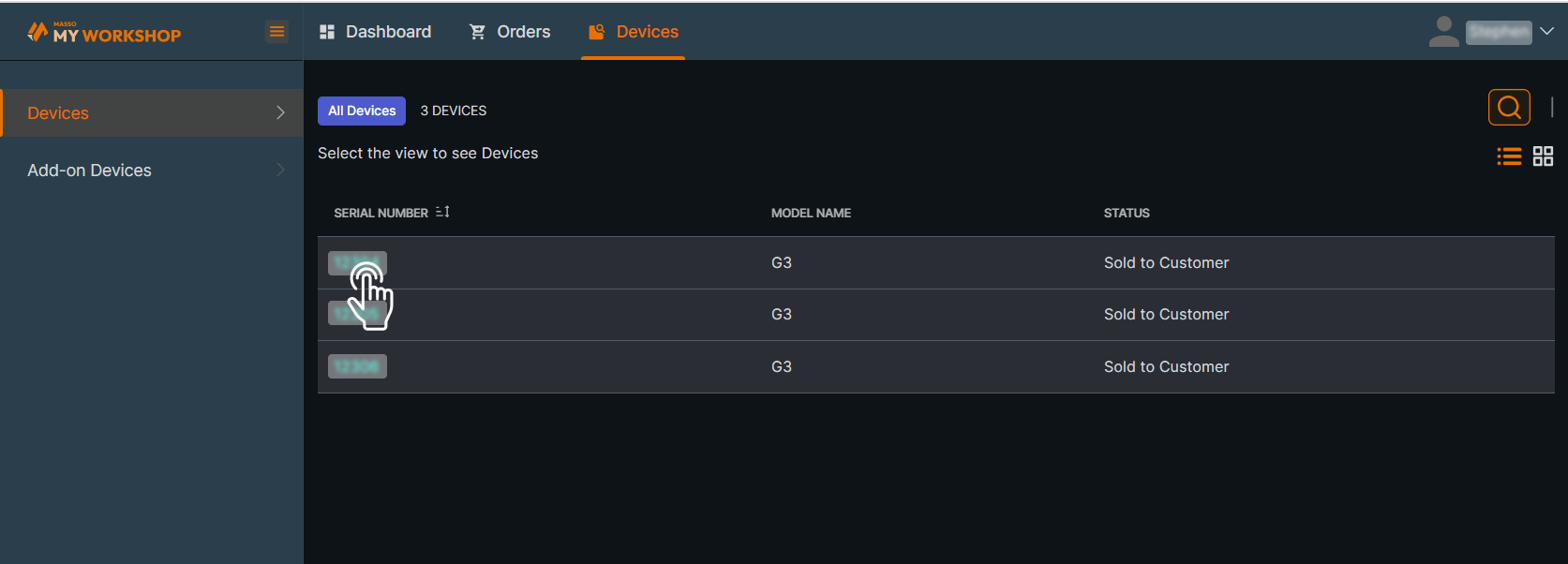
Step 4 Click Software Downloads
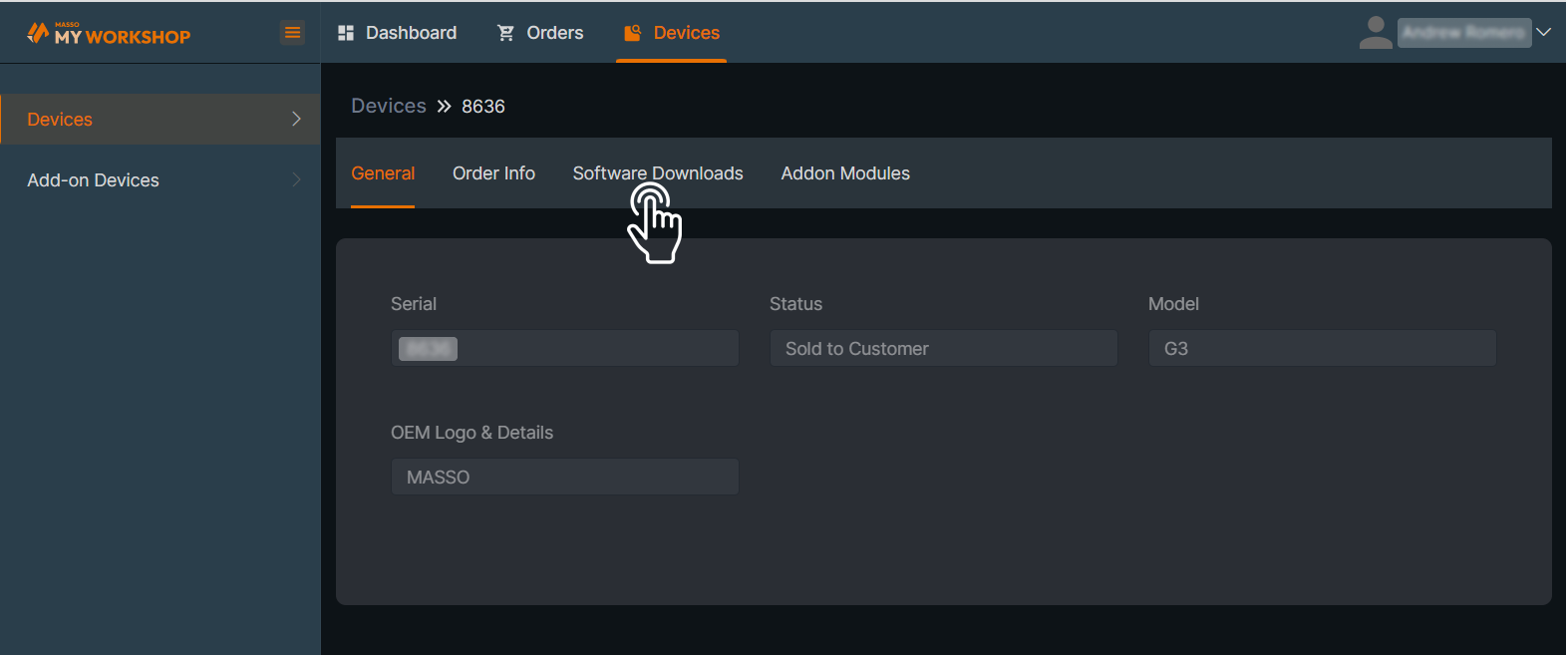
Step 5 Select software version
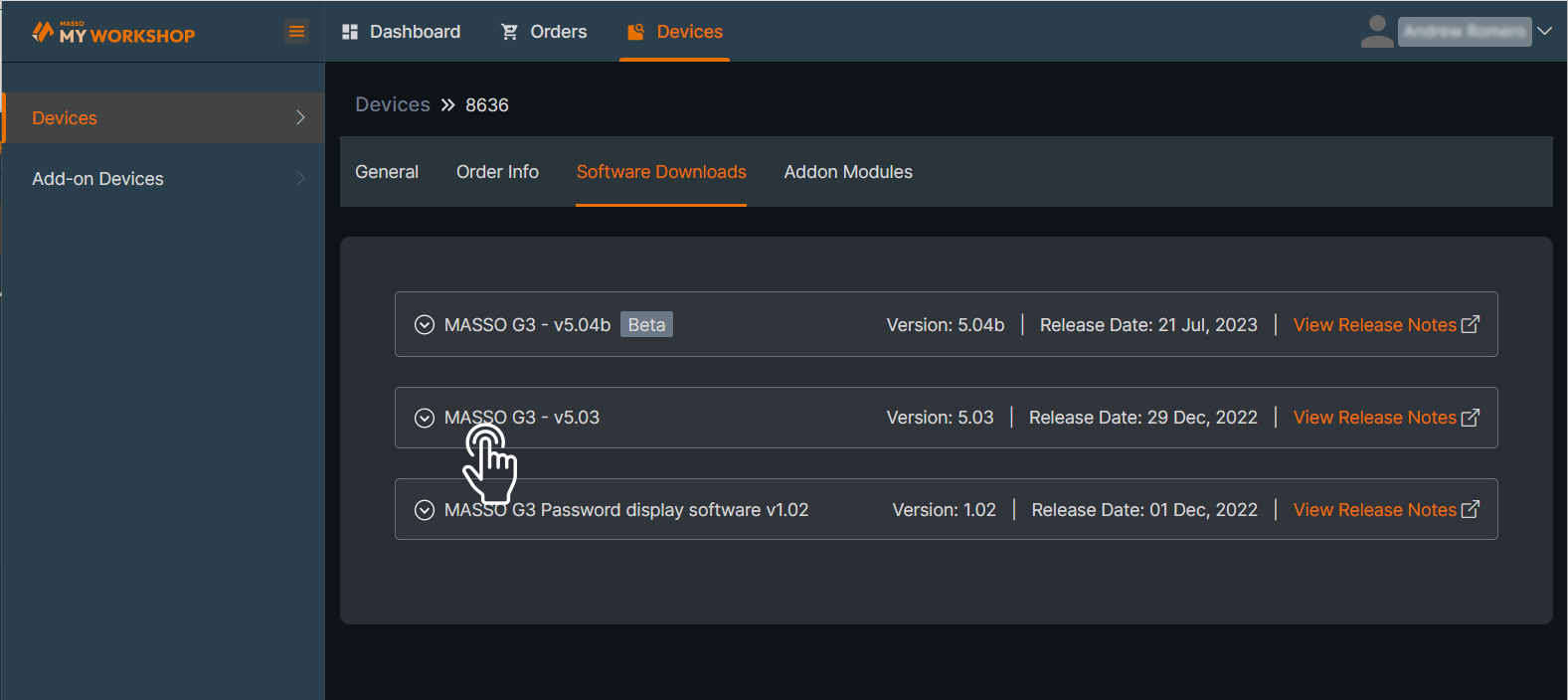
Step 6 Download Software
Click on the Download icon to download the latest version
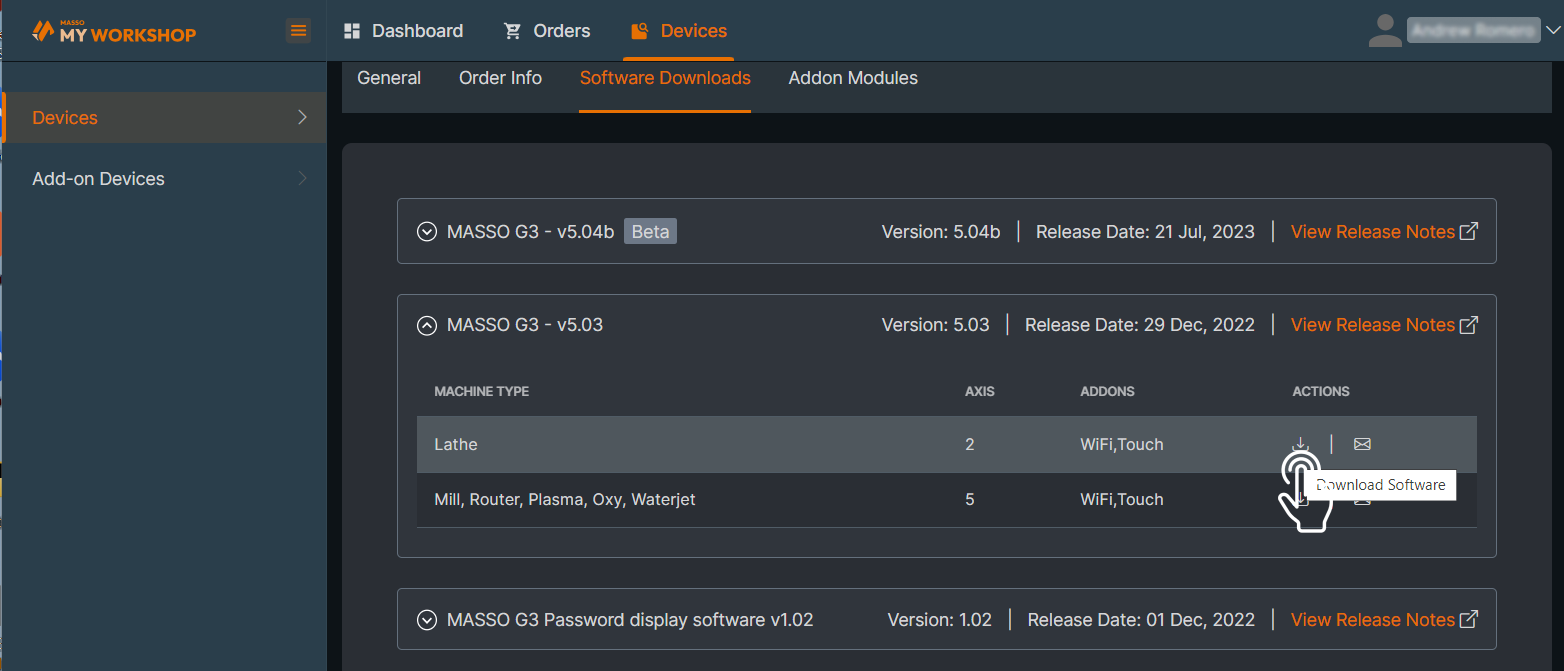
A popup will open requesting you to download the software release notes and read them before installing.
Click the Yes button to start the download
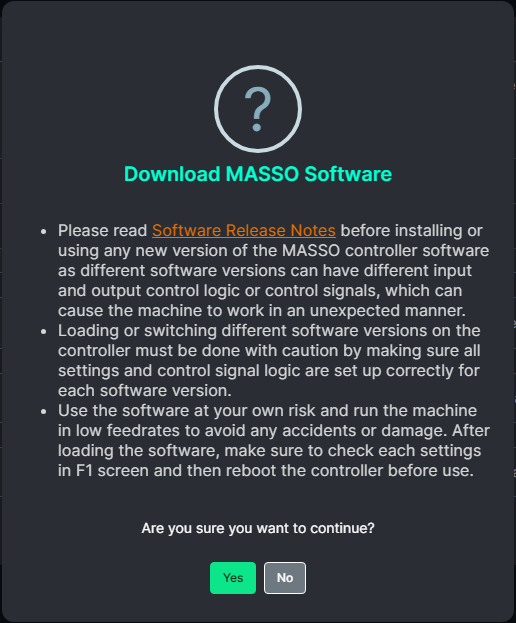
Step 6 Email Software
To Email a link to the software, click the Email icon next to the software version you wish to download and the Email Software Download Link box will open. The Email address will already be filled in with your registered Email address however you can enter a different address if you wish to have it sent elsewhere.
Click Send Email and you will receive an email with the Software download link.
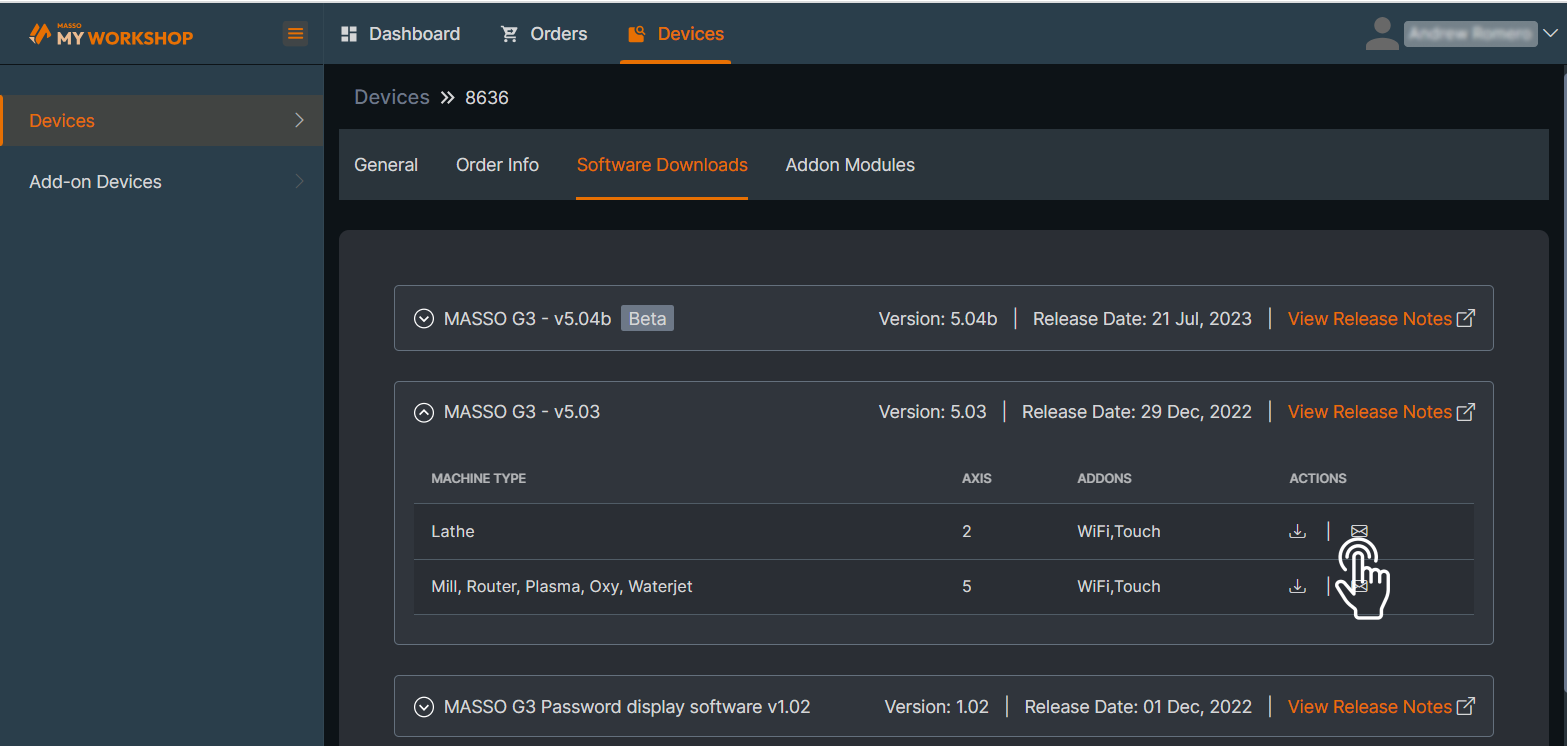
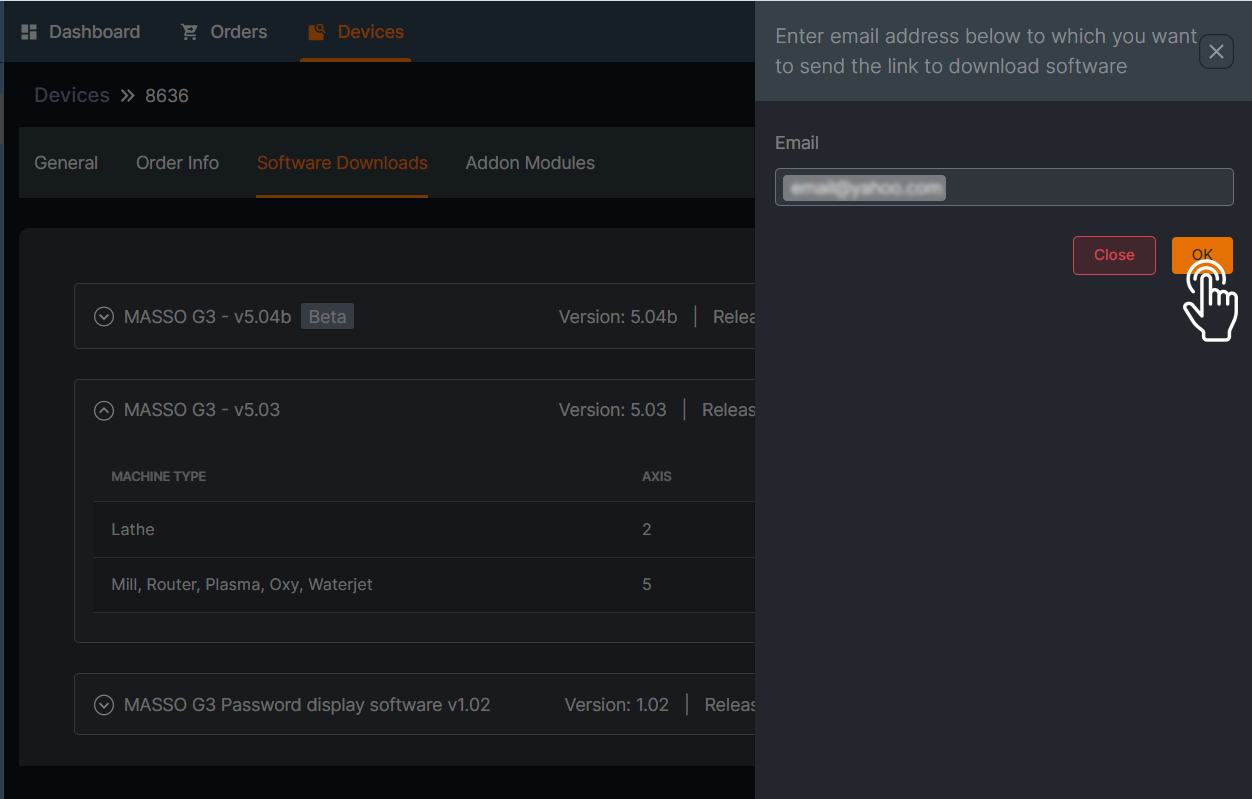



 Spanish
Spanish  French
French  German
German  Simplified Chinese
Simplified Chinese